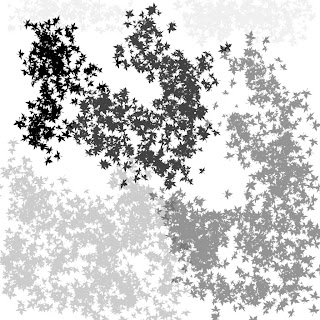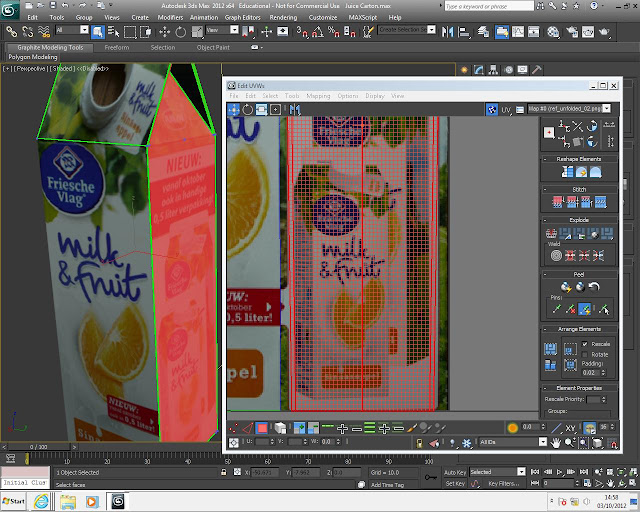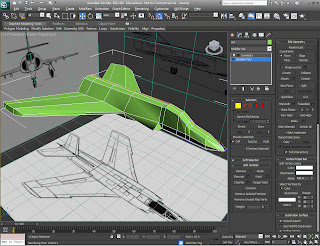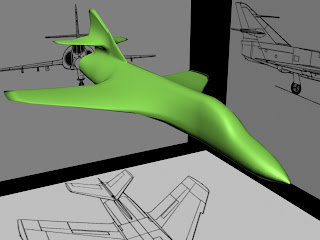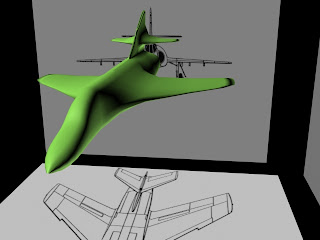Before sculpting a character I made one in 3Ds max. I kept it simple and made it low poly. As the screen shot shows the characters basic shape is made out of a box which was converted to editable poly to allow me to make the legs and arms. I made half of the shape and applied symmetry to it.
After making the character in 3Ds max I imported it into Mudbox. In Mudbox I used the grab tool with Mirror on the X axis turned on. Turning the mirror on does the same thing as symmetry in 3Ds max, it copies every change and applies it to the other half of the model. Using the grab tool I gave my character some shape as the screen shot above shows.
The screen shot above shows the difference between the basic shape I made of a character and the character that I exported from Mudbox. As you can see this is a quick method of making simple characters and I also learnt that it is a good method to use for doing things like this. It saves time because I didnt have to push and pull verticies to get the same shape as I would in Mudbox.